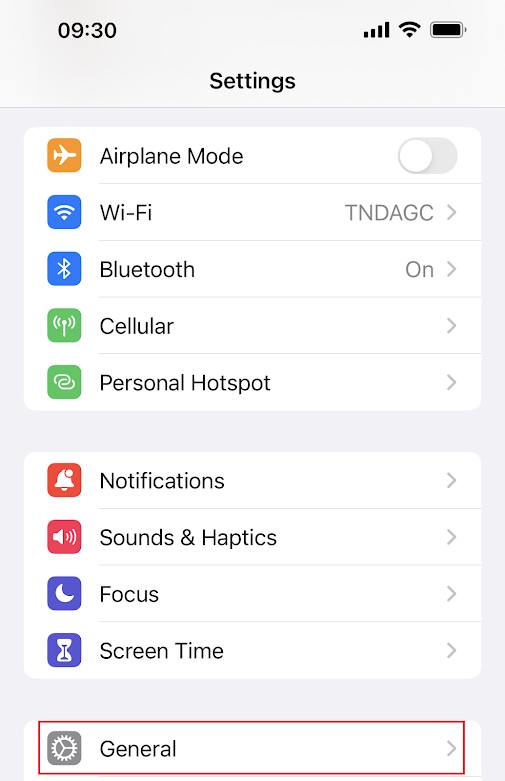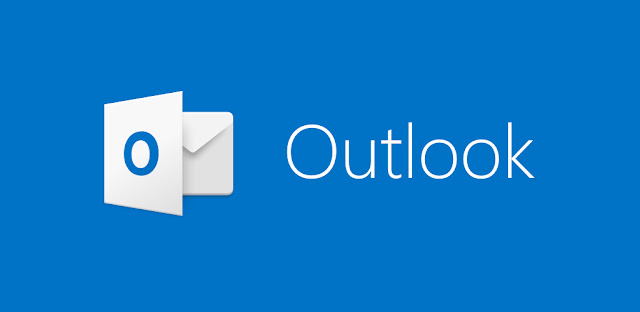AirDrop and OneDrive for Trial Ad
AirDrop and OneDrive for Trial Ad
Participants in the Trial Advocacy Training in Memphis 2023 will be using iPads to record and AirDrop to transfer video files used for personal critiquing.
If you have an iPhone, please follow these instructions to allow AirDrop to send your iPhone the recorded video file.
Allow Shared Files via AirDrop
1. On your iPhone, go to Settings, then press General.
2. Select by pressing AirDrop.
3. Select by pressing Everyone or Everyone for 10 Minutes.
Share Files via AirDrop
iPhone users will be using AirDrop to transfer your recorded video file from iPad to your iPhone. Please follow the instructions below to share your video file using AirDrop.
1. After your video recording is finished, select the Share icon.
2. Select AirDrop.
3. Locate the name of your iPhone and select your phone.
4. After the iPad has successfully AirDropped the video file, you will be able to view the recorded video.
Share Files via OneDrive
Android users will be using Microsoft OneDrive, conveniently installed on each iPad, to upload your recorded video file. Please follow the instructions below to upload your video file to OneDrive.
1. After your video recording is finished, select the Share icon.
2. Select OneDrive.
4. Select Upload to OneDrive.
5. After the video file has been uploaded, locate the video file in the OneDrive app and select the video file to begin streaming through the video player.
If you have any challenges during this process, please see TNDAGC Staff for assistance.