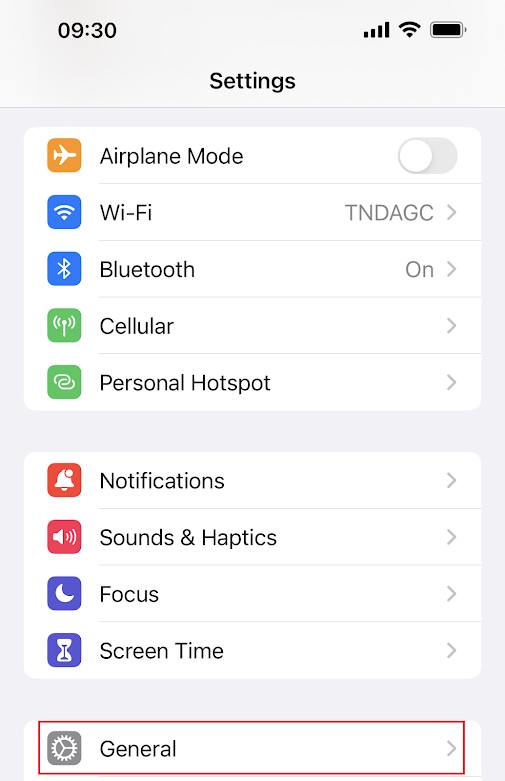Axon District Sites

The Tennessee District Attorneys General Conference and each district attorney office throughout Tennessee has subscription access to the Axon platform. Each district office will use a unique URL to access your Axon site. To find your specific Axon site address, locate your district and the site link below. 1st Judicial District https://tn01dag.evidence.com 2nd Judicial District https://tn2dag.evidence.com 3rd Judicial District https://tn3rddag.evidence.com 4th Judicial District https://tn04dag.evidence.com 5th Judicial District https://blountdistrictattorney.evidence.com 7th Judicial District https://tn7dag.evidence.com 8th Judicial District https://tn8dag.evidence.com 9th Judicial District https://9thdag.evidence.com 10th Judicial District https://tn10dag.evidence.com 12th Judicial District https://tn12dag.evidence.com 13th Judicial District https://tn13dag.evidence.com 14th Judicial District https://tn14dag.evidence.com 15th Judicial District https://tn15dag.evidence.com 16th Judi